OpenCart integration guide
Download files from link https://github.com/LOVAT-compliance/opencart
Accessing the Admin Console
- Navigate to the Admin Console of your OpenCart website.
Installing the Plugin
- Go to the Extensions tab.
- Select the Installer sub-section.
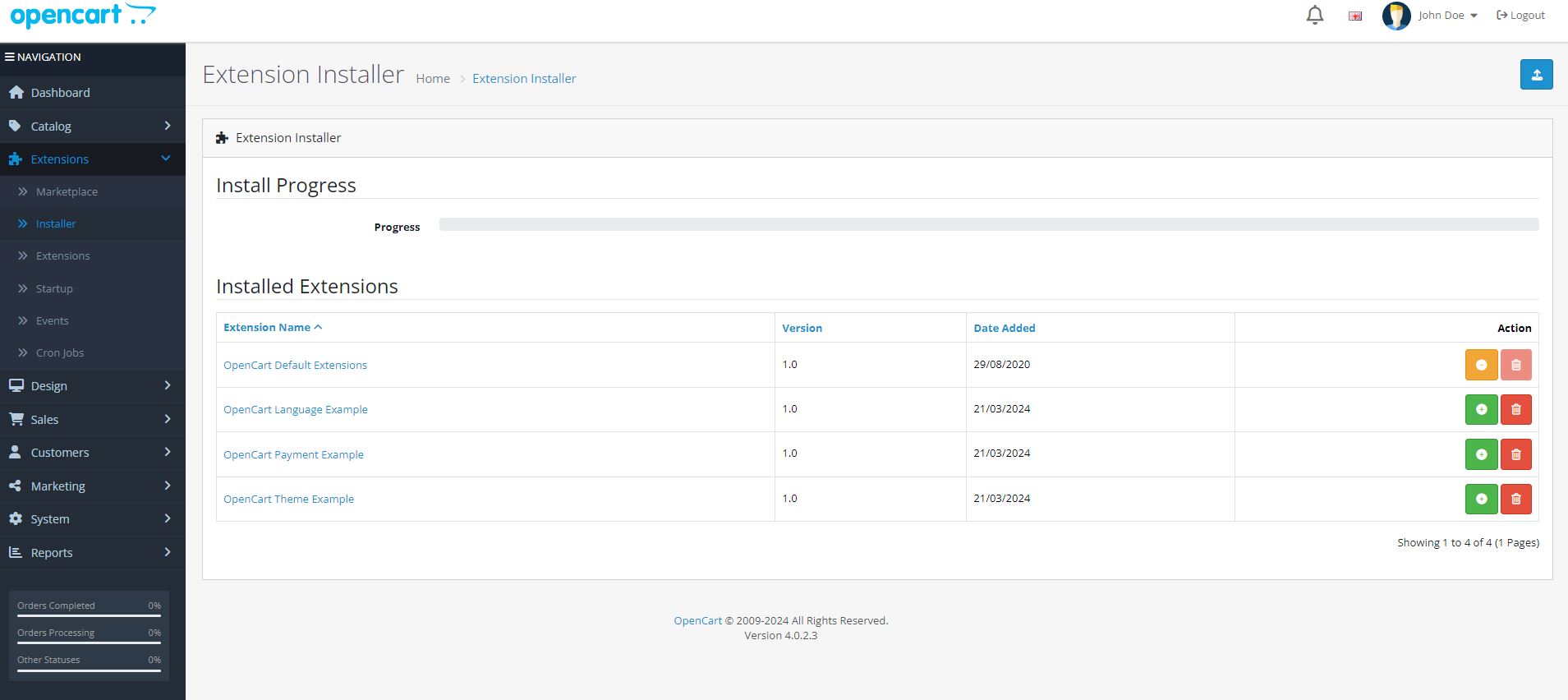
- Click on Upload.
- Choose the opencart-main.zip file from your local disk.
- Once uploaded, the plugin named Lovat will appear in the plugins list.
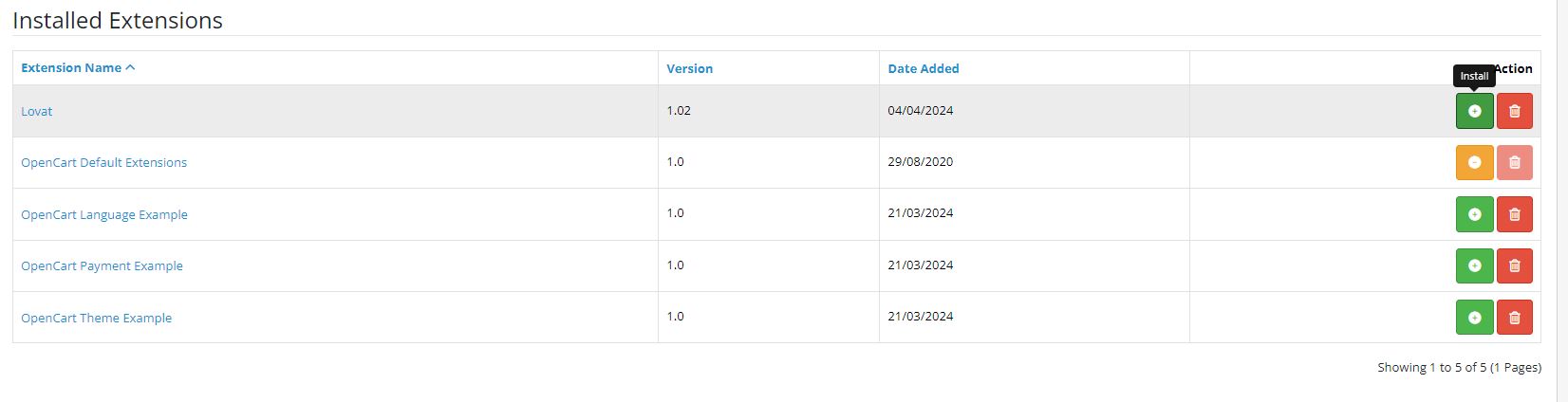
Plugin Activation
- Click the Install button next to the Lovat plugin.
- A confirmation message will display, indicating a successful installation.
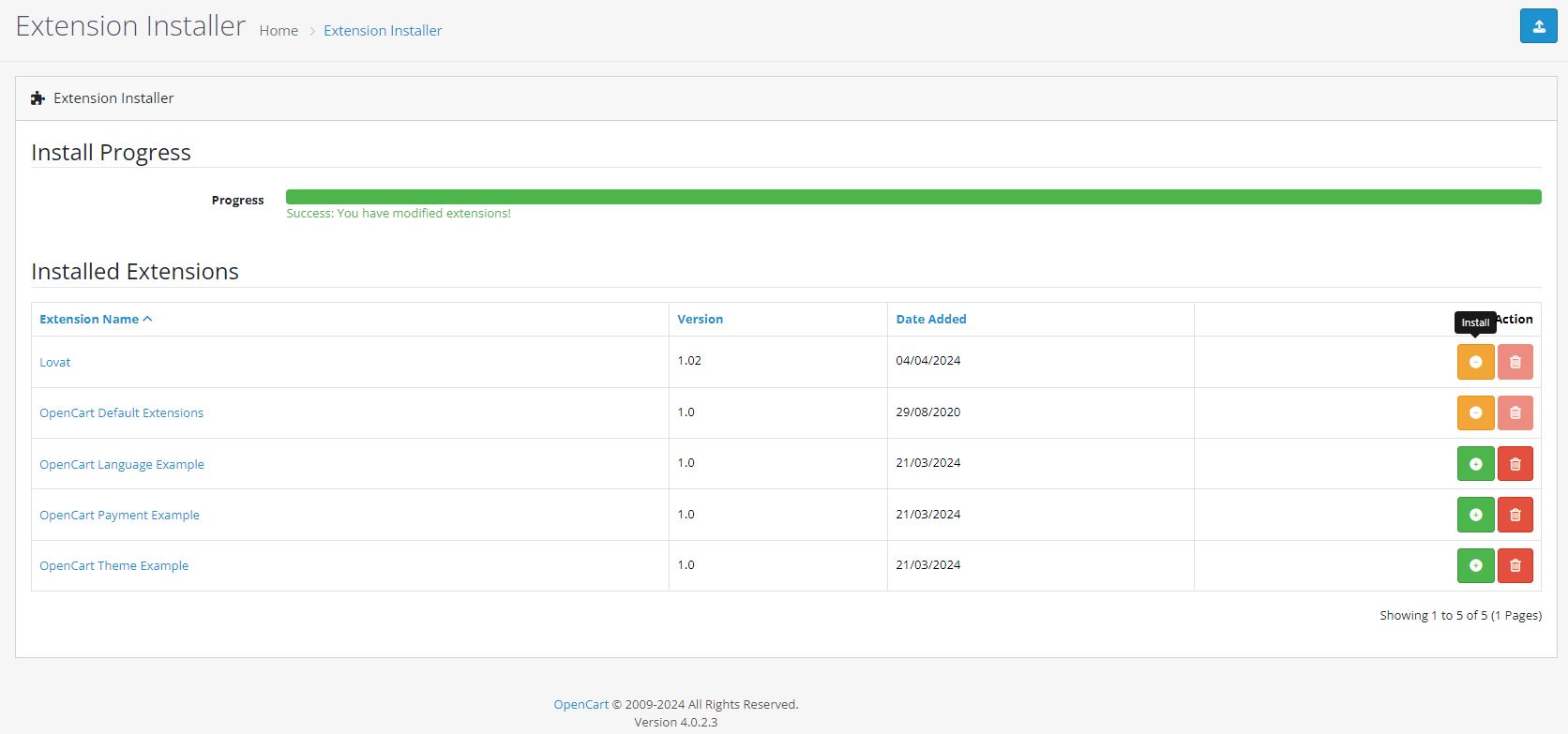
Module Connection and Configuration
- Return to the Extensions tab.
- Choose Modules from the ‘Choose the extension type’ dropdown.
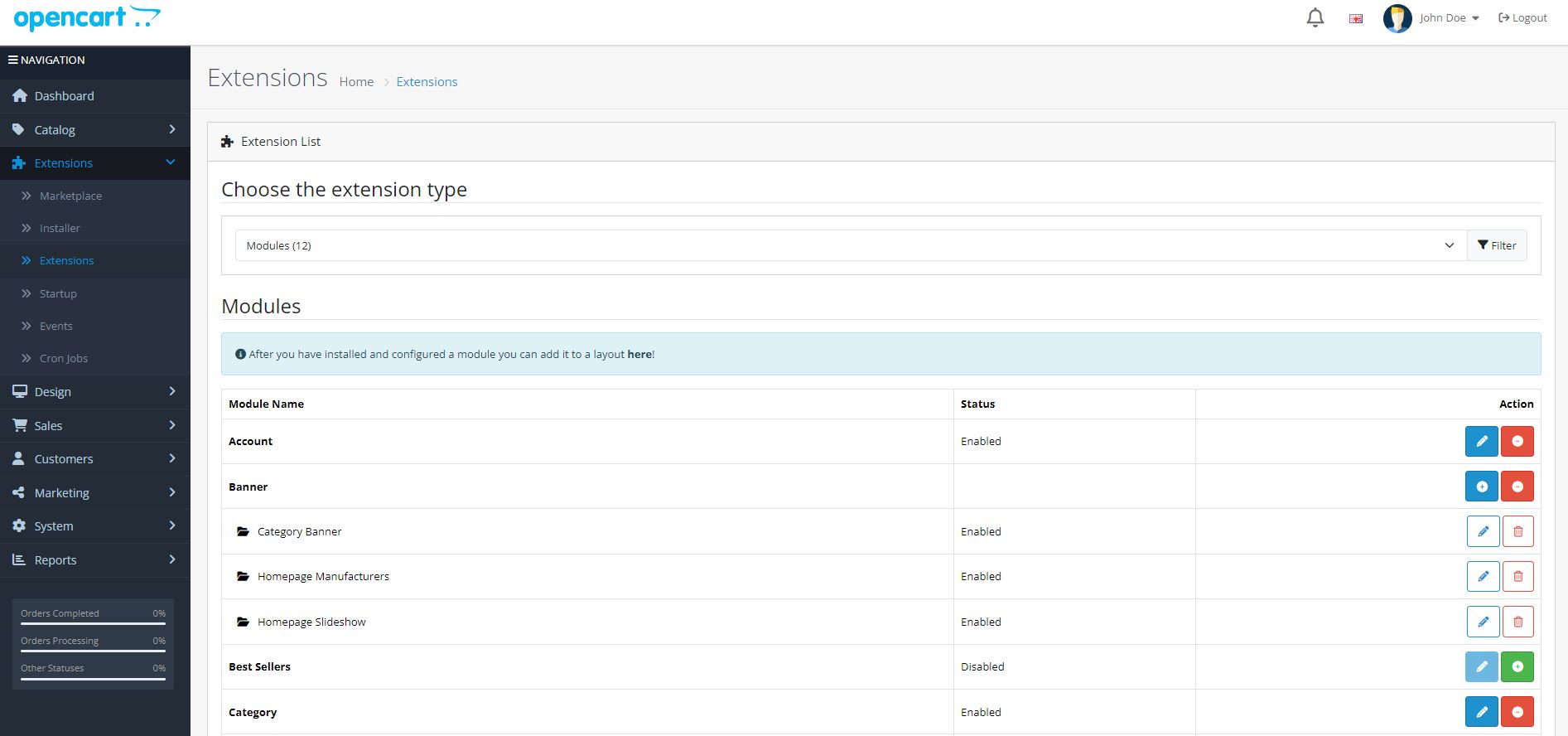
- Scroll to find the Transactions module.
- Click Install for the Transactions module.

- After installation, select Edit to configure the module.

Setting Module Preferences
- In the settings window, enter the Access Token provided by Lovat.
- Enable Tax Calculation and Status.
- Click Save to apply the settings.
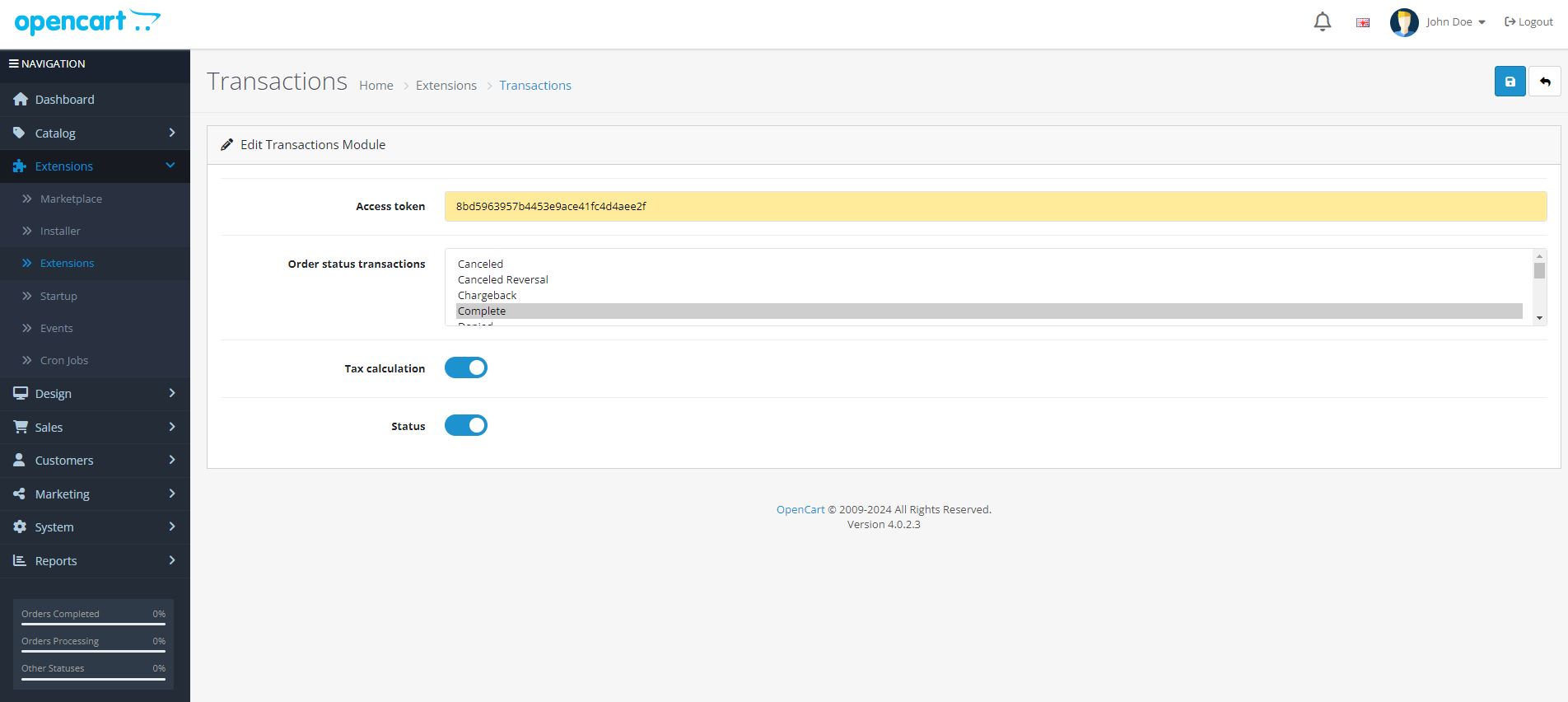
Configuring Store Location
- Go to the System menu.
- Select Localization and then Store Location.

- Find the store named Lovat, click Edit, and update the necessary information.
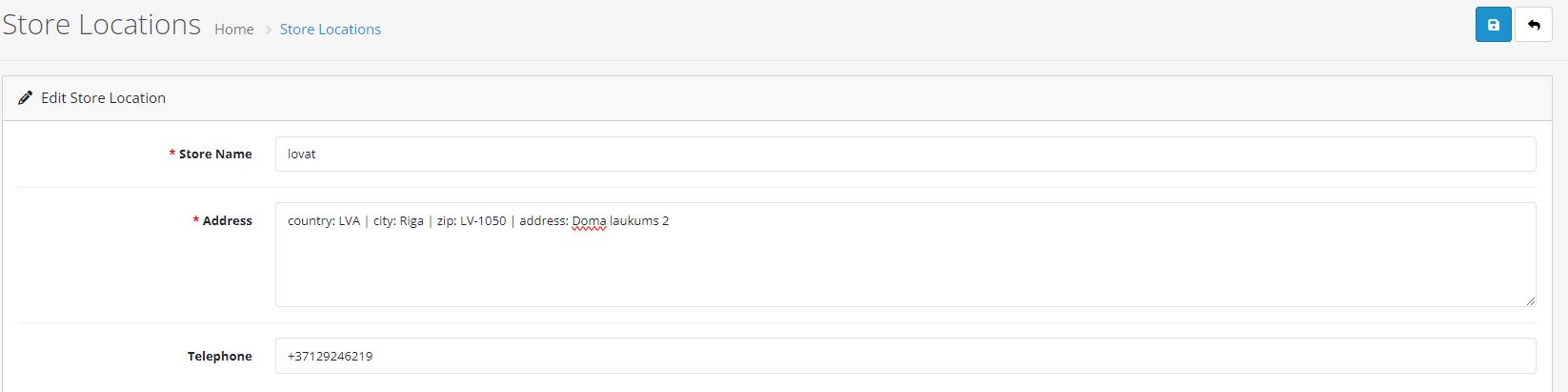
- Click Save to finalize the location settings.
Testing the Plugin
- Verify the plugin’s functionality by checking the calculation and data transfer processes.
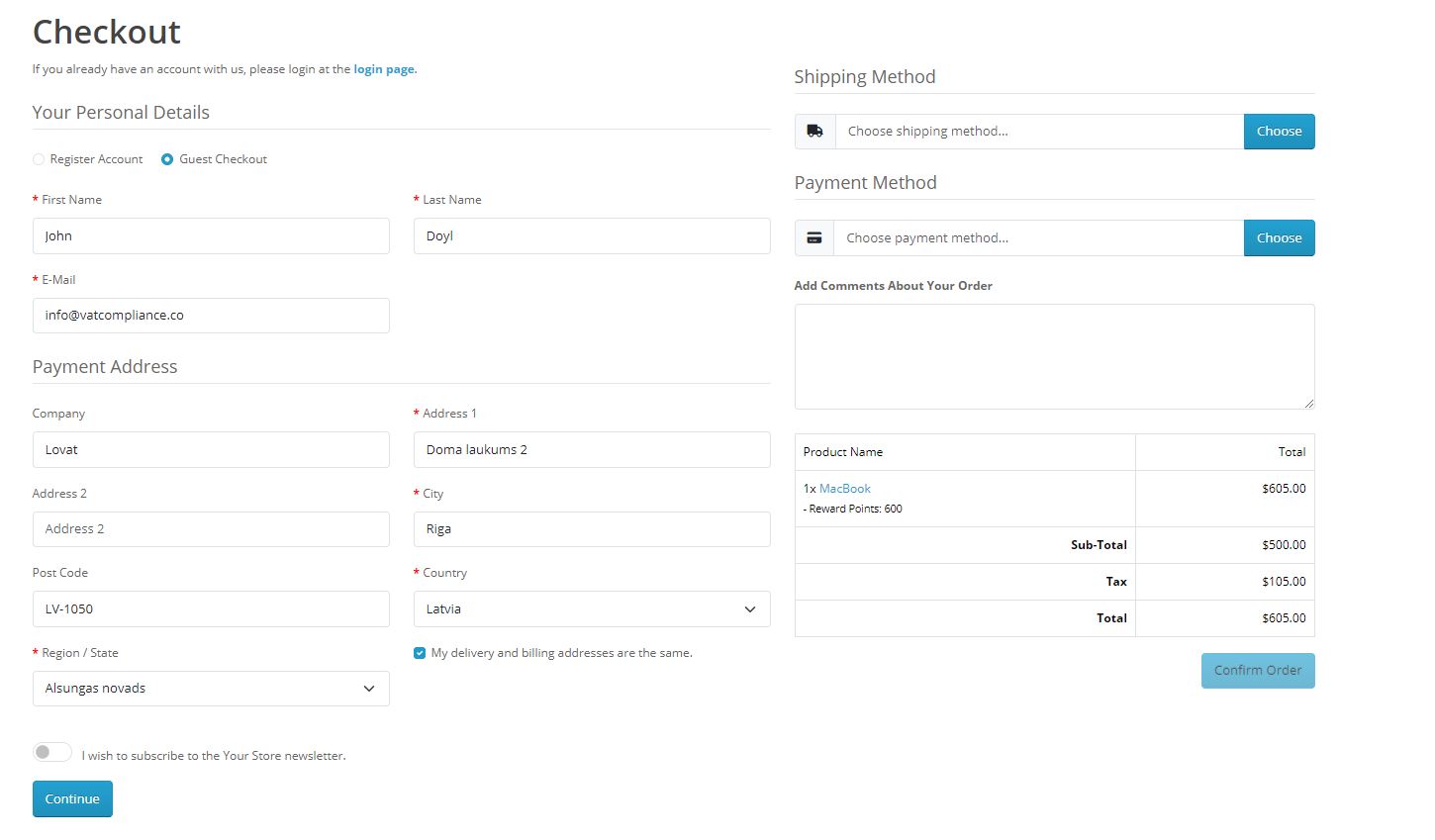
Ensure that each step is followed carefully to guarantee a smooth integration process. If you encounter any issues, consult the Lovat platform’s customer service for assistance.