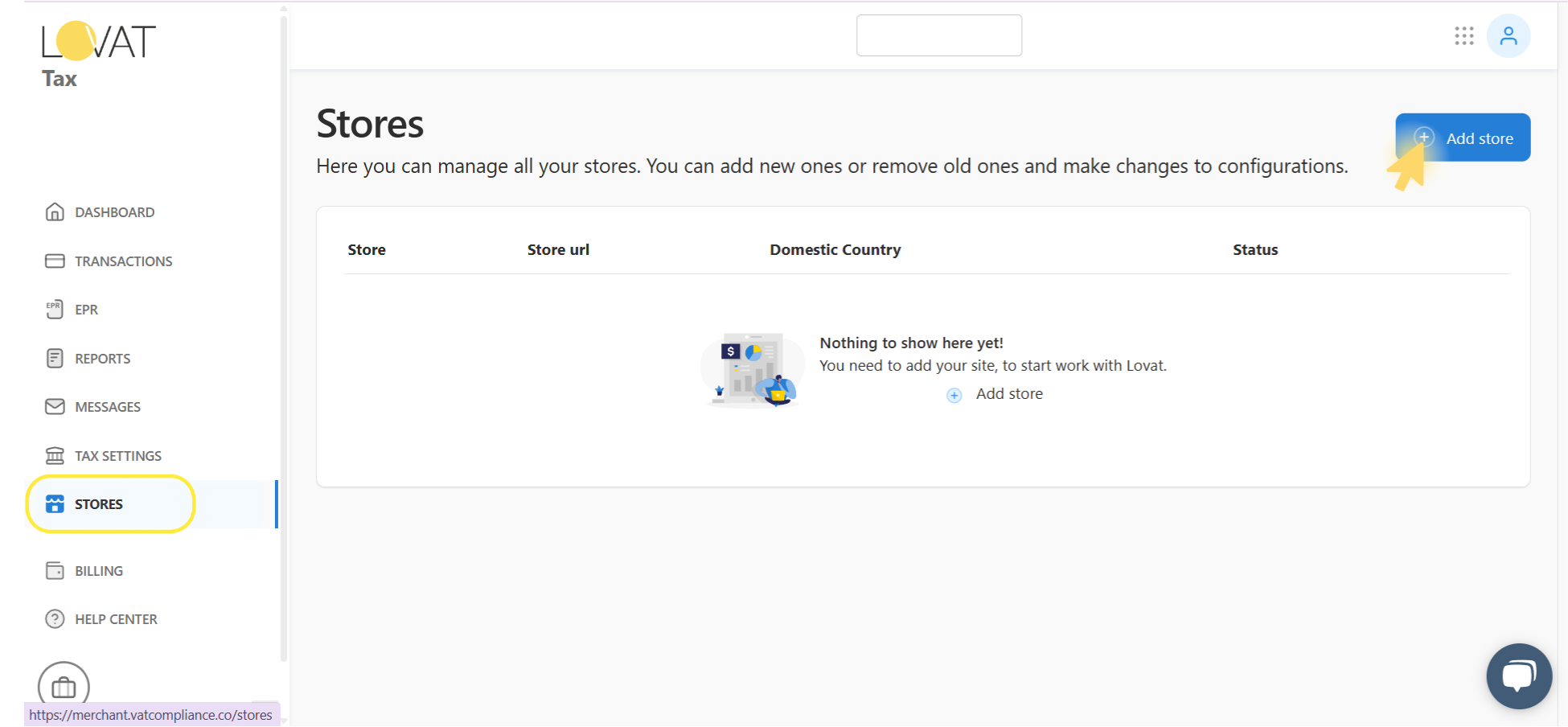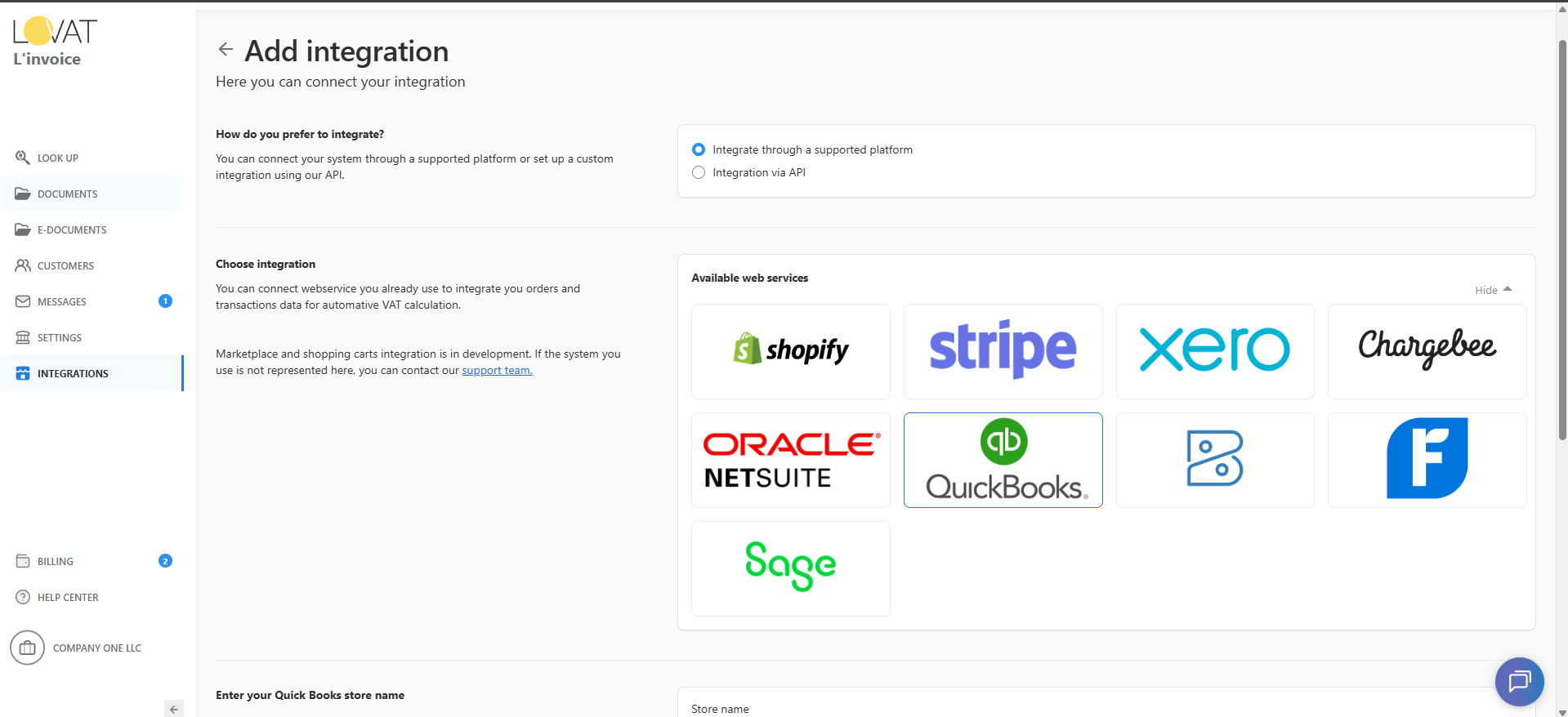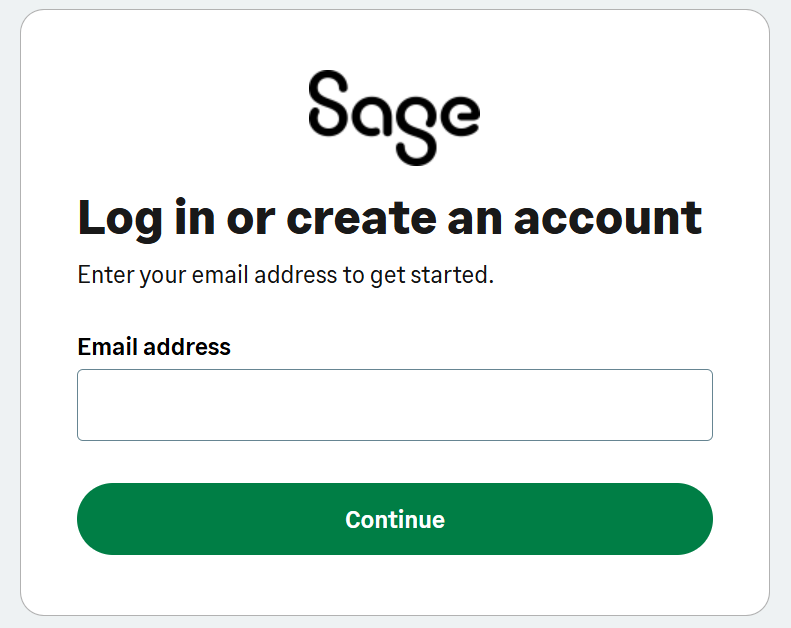How to Integrate QuickBooks with Lovat
The L’Invoice & QuickBooks integration helps you automatically send invoices generated in QuickBooks to L’Invoice for fully Peppol-compliant e-invoicing.
Why Integrate QuickBooks with Lovat
By connecting your QuickBooks account to Lovat, you automate VAT calculations and data syncing. This reduces manual work, minimizes errors, and keeps your invoicing fully compliant and effortless.
You’ll then see a screen requesting authorization for Lovat to access your QuickBooks data.
Typical permissions requested:
- Company and organization data
- Invoice and transaction details
Review the requested permissions carefully, then click Authorize to finalize the connection.
You can revoke Lovat’s access anytime in your QuickBooks Connected Apps settings.
5. Integration Completed!
Once authorized, your QuickBooks account is now securely linked with Lovat. From now on, your invoices will sync automatically.
Still Have Questions?
Contact our support team:
📧 support@vatcompliance.co