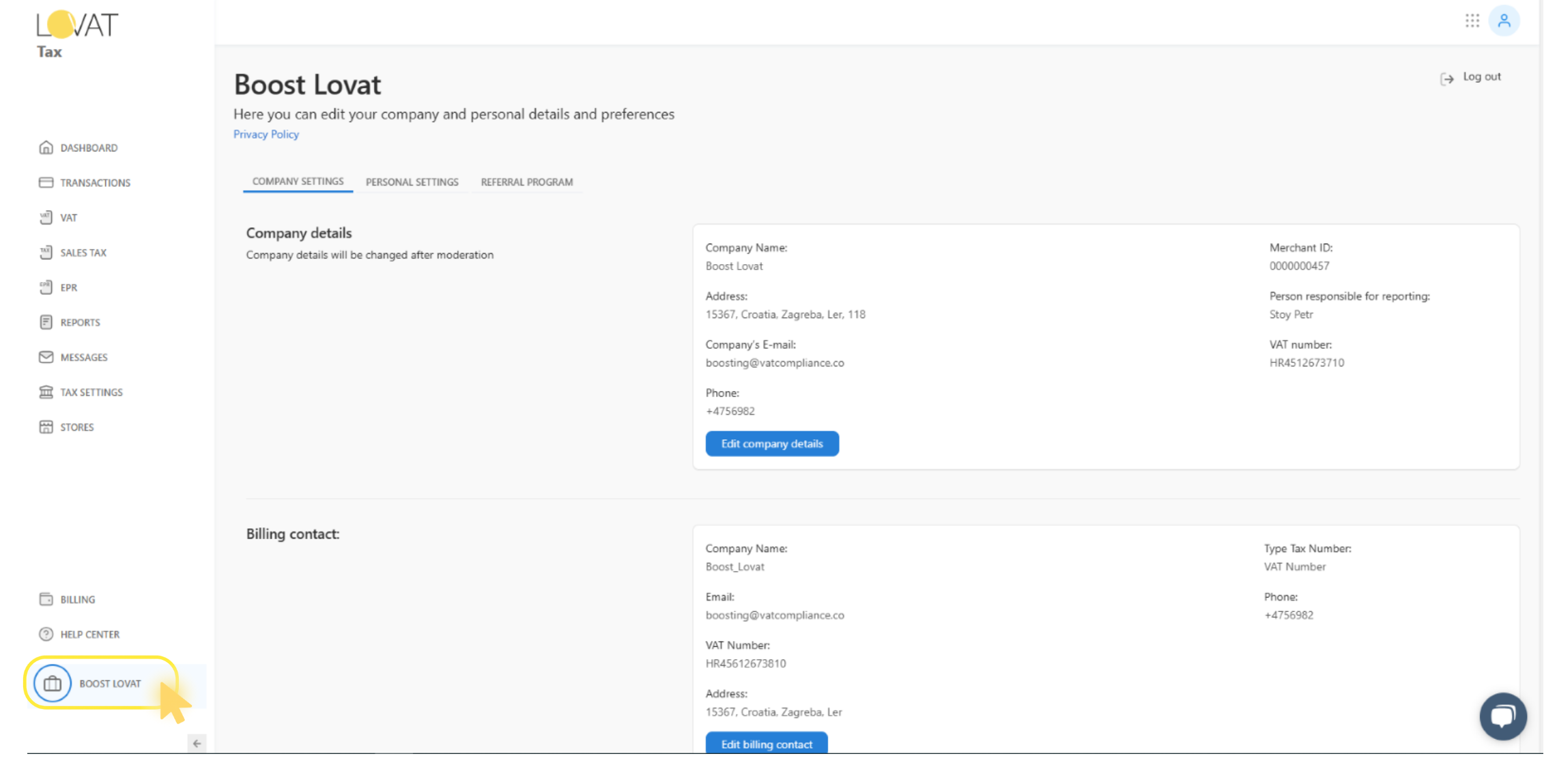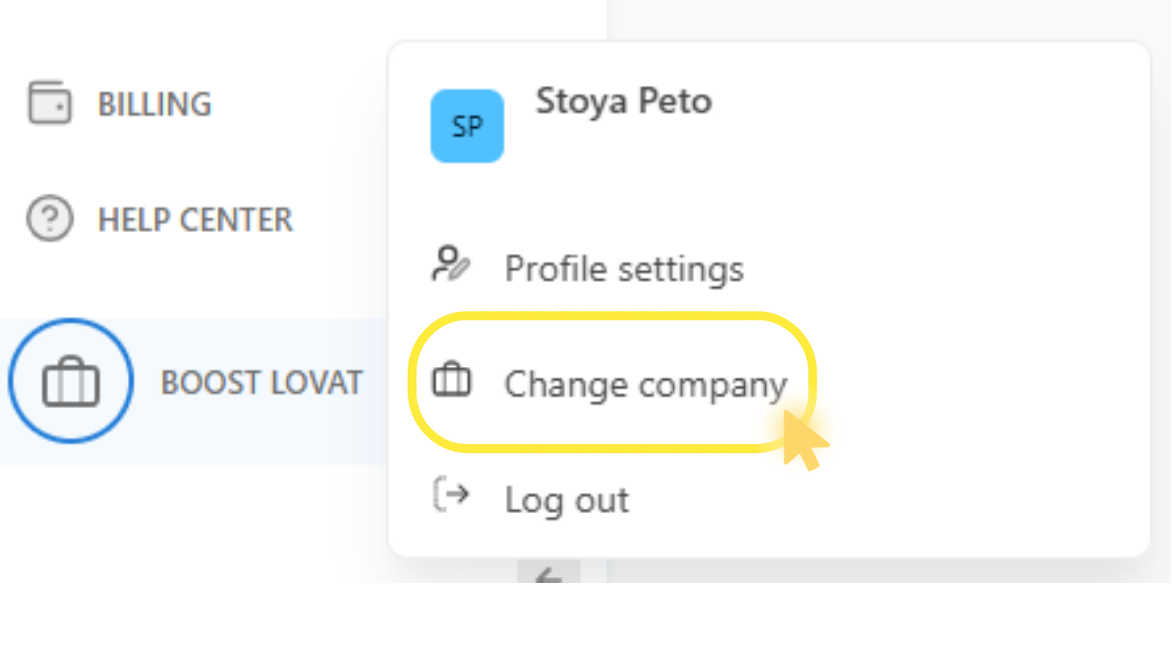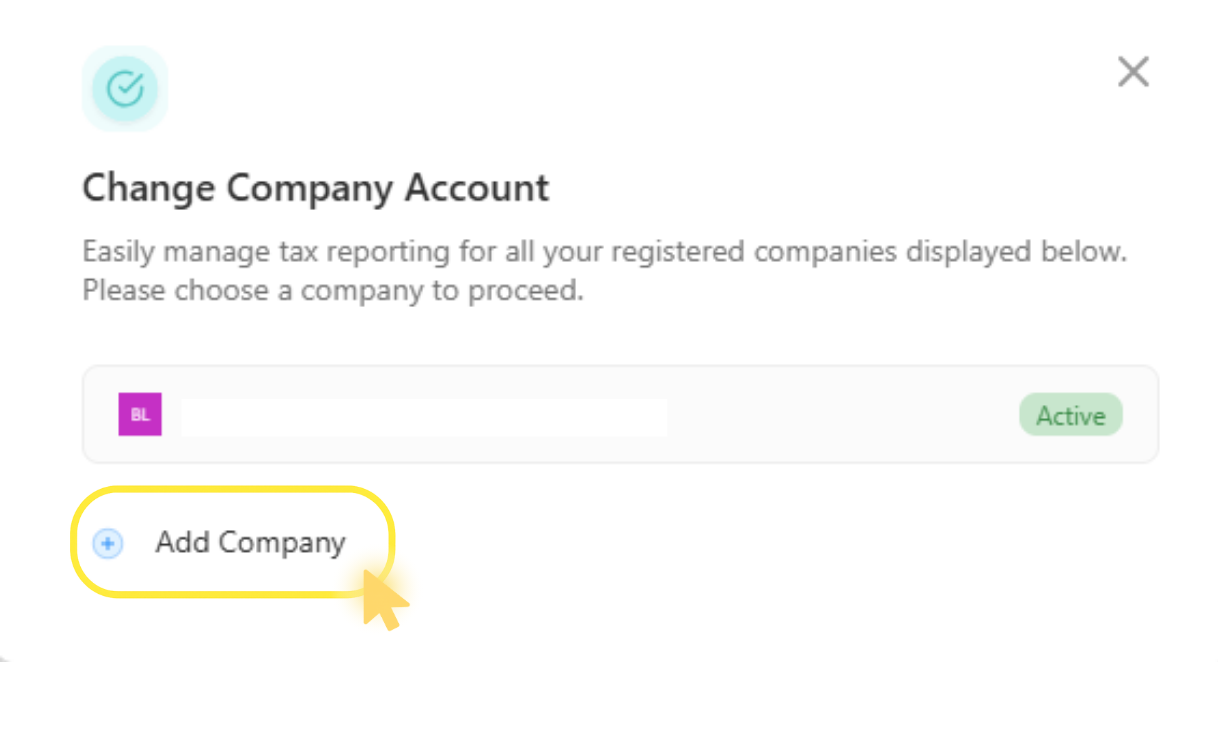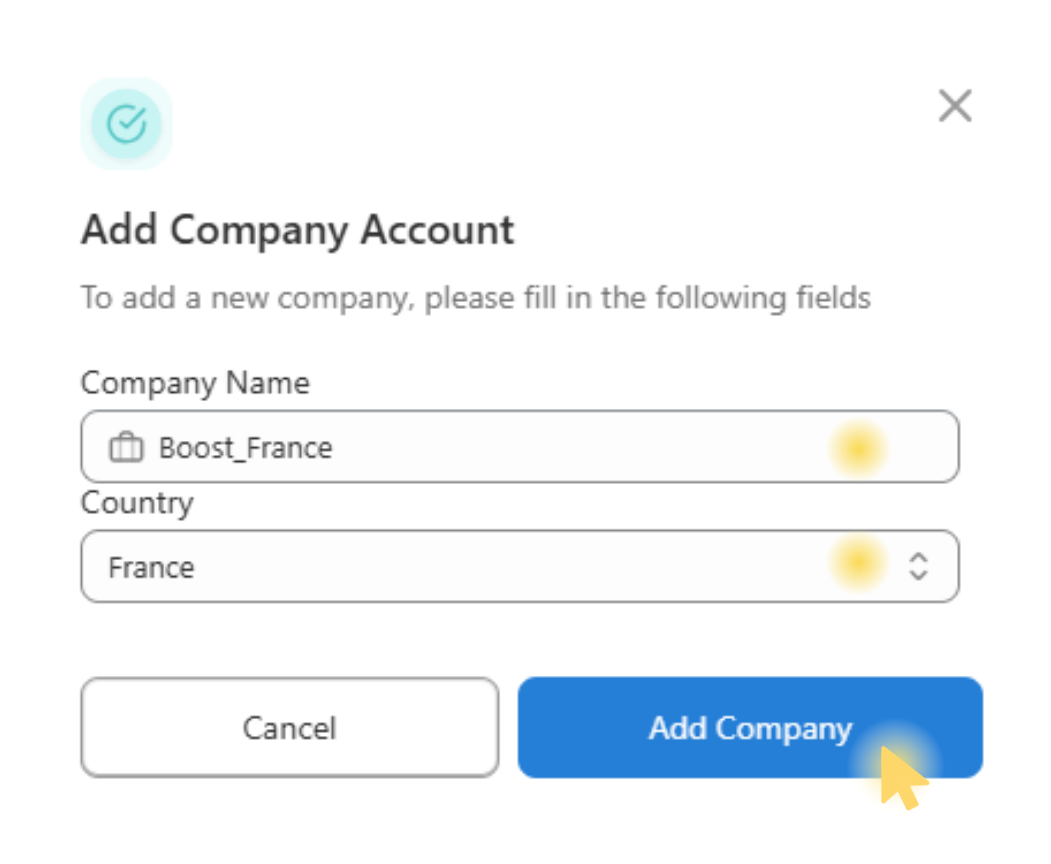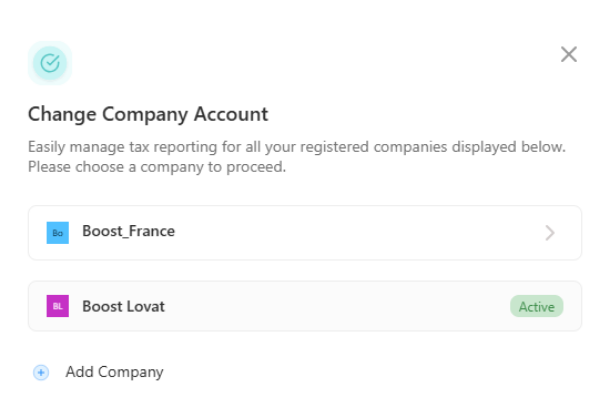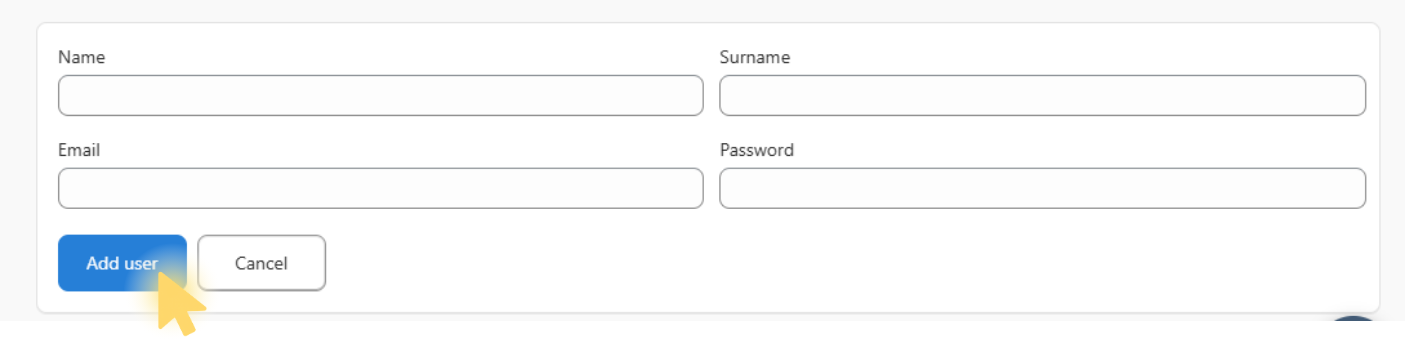How to add and manage multiple companies on the Lovat platform
You can easily manage more than one company from a single Lovat account. Here’s how:
3. Switch and configure
Click on the company name you’ve just added.
You will be taken to its dashboard, where you can access and configure the following sections:
- Company Settings – general company details
- Tax Settings – VAT, EPR, and other tax parameters
- Store – integration with your sales channels
Optional: add a user
To add a user for this company:
Go to the User Management section, fill in their details, and click “Add User”. The user will have access only to the company you assign.
You can now manage multiple companies within your Lovat account — each with separate settings and full control.
If you need help during setup, feel free to contact our support team.
Contact us support@vatcompliance.co